On March 20th, 2020 educational institutions rejoiced as the eagerly awaited first integrations between the Blackboard LMS and Microsoft Teams was announced. While I was aware of a group of Blackboard experts working with Microsoft to develop the integration, there had not been much public chatter about a release timeframe. This leads me to wonder if they decided that it had reached “good enough” status and was sent out the door to help with the current COVID-19 situation taking the world by storm. In any event, it was a welcome release!
But wait! Doesn’t Blackboard already have a similar meetings solution, Collaborate? It does but, not including the additional collaboration functionality in Teams, a couple of key features make Teams stand out. Both involve accessibility and inclusion, live captions and automatic transcription of recordings. Live captions have been in preview for a little while now and in action so far have performed well. Additionally the automatic transcription of Teams meeting recordings will save instructors significant time over manually creating one, or paying for some 3rd party app to do the same.
As of the date of this post (3/24/2020), the integration is a simple LTI launch to the Teams meetings service. There is a lot of possibility for the future, though, as (hopefully) Microsoft can take advantage of the REST connection to add deeper links into the content, calendar, and gradebook within Blackboard. Blackboard has documented how to complete the LTI integration, and provided instructions for how to create and join meetings from within the application for the instructor and how to join from student experience so there is no need to cover those items.
There are a few steps that need to be completed by the instructor before getting to the point of jumping right into the meeting creation, however. First the tool link must be added
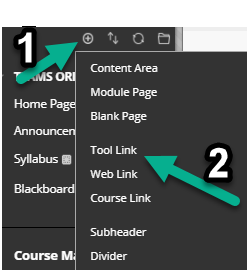
Give the link a name, and select Microsoft Teams as the type:
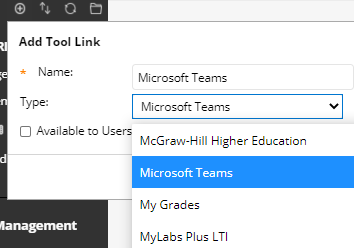
When first launching the newly added Microsoft Teams tool, the instructor must consent to allow the integration:
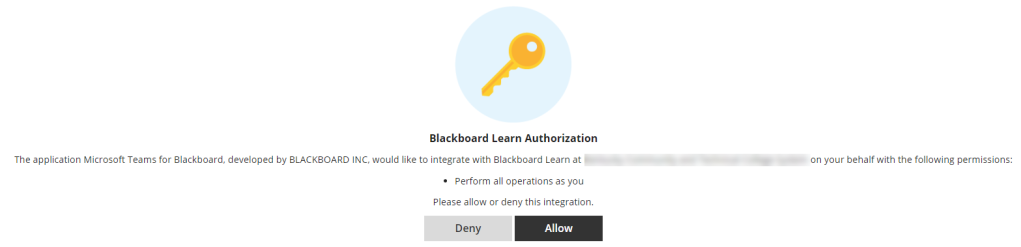
Once the instructor has allowed the integration, they will be prompted to sign into Microsoft Teams. At this point, they are still technically in the Blackboard system as the Teams sign in prompt is being displayed in a frame at https://msteams.blackboard.com:
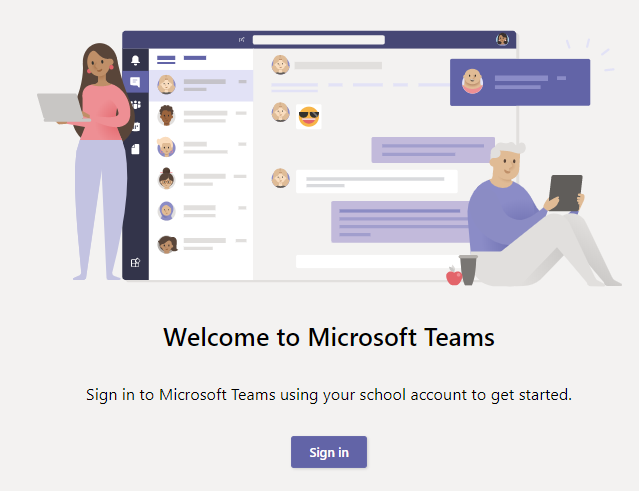
After signing in, there are additional permissions that need to be accepted for the Microsoft side. These permissions include:
- Read and create your online meetings
- This allows the Blackboard Teams Meeting app to read and create online meetings on your behalf
- View your basic profile
- This allows the Blackboard Teams Meeting app to see basic profile information for your account such as your name, picture, and username
- Maintain access to data you have given it access to
- This allows the Blackboard Teams Meeting app to see and update meeting information even if you are not currently using the app.
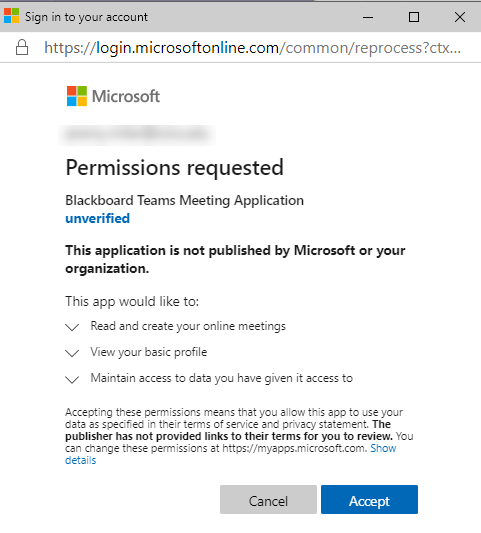
After allowing these permissions, the instructor will be signed in and can begin creating meetings.
Real talk about the integration
Be aware, that there are a couple of caveats to how these meetings work:
- The meetings created with this application are only creating a meeting link. It does not prompt to invite any specific attendees, nor does this integrate with your calendar within Teams or Outlook.
- As of now, the option to “Add to Calendar” only adds the meeting to the calendar within Blackboard. The functionality of the meeting will be the same as you’ve experienced within Teams though.
- If a participant wants to view the meeting chat afterward, they will need to do so in Teams as it isn’t displayed anywhere in Blackboard.
- If the meeting is recorded, only those who actually attend will have access to the recording in Stream. If you want the students who miss the meeting to have permissions they’ll need to be added manually in Stream itself.
As of right now, the integration leaves a lot to be desired. For example, when the meeting is created, it simply has a title and start/end time. There is not an option to add details about the meeting at time of creation. After the fact, you can navigate to the meeting object that was created and add additional details. Yet another oddity is that, by default, the meeting is set to only appear for students 1 hour prior to the scheduled start time. In the example below a meeting that was scheduled for 2p-3p is set to only display after 1p.
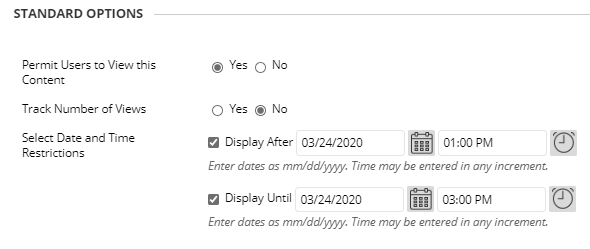
Alternative Solutions
Rather than going through this integration, you can always just create a meeting (and a recurrence if so desired) directly in Teams or Outlook and invite each of the students in the class. Once this is created, just copy the meeting join information and paste into a new post in Blackboard. Doing it this (until the integration is improved) resolves the aforementioned issue with access to the Stream recording since all invited participants would have access automatically.
Final Thoughts
There seems to be a decent number of extra steps needed to schedule the meeting with Teams versus just directly scheduling a Teams meeting and pasting the details into Blackboard.
Even with the challenges in its current state I’m looking forward to what the next level of integrations between them holds, particularly the possibility of seeing the assignments and grading done in a class team pushed directly into Blackboard. Another big wish list item I have is the ability to create a Team directly from Blackboard with the roster of the class syncing into becoming members of the Team. I know this can be done today with School Data Sync but for a school that aren’t creating a Team for every course, doing it ad-hoc from Blackboard would allow adoption by those who want to use it.
Let’s see what the next couple of months hold for improving the integration. At this point I’m just happy to finally see the two companies working together on a better combined learning environment.
