Microsoft Teams has been a great tool for providing a better communication channel for our team. What happens, though, when someone deletes a file from a channel and you need to get it back? There is also a scenario where incorrect changes are made to a file and you need to restore a previous version. There isn’t currently a way to restore files or versions natively in the Teams app.
Reverting to a previous version
Even though you cannot revert to a previous version natively in the Teams app, doing so is a fairly simple process. Simply select the file, then the ellipses beside it and find the option to “Open in SharePoint Online”. Doing this is going to take you right to the document library. From the document library, you can find Version History from the actions menu on the file. Viola, you can now view or restore a previous version.
Restoring a deleted file
Restoring a deleted file from a Team is similar to reverting to a previous version. Since the file is not visible in the Teams app, you can select the “Open in SharePoint Online” option from another file in that channel, or from the ellipses beside the channel name itself. Once you are in SharePoint Online, find the Recycle Bin option in the left navigation pane to restore your file(s)!

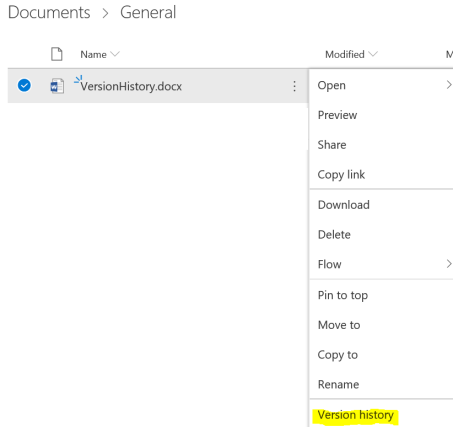
Hello,
Can you restore a folder in Teams? I see the option for a file but not on the folder level.
Thanks
I’m not aware of a way to do it right from within Teams
Thanks so much
Hi there, I was wondering… I think you can delete previous versions of file from Teams through Sharepoint but does it make it disappear for everyone? What if I only want everyone to be able to view the current version?
Also, if I delete it then can I go into the trash folder to delete for good?
Thank you kindly!
So you can delete previous versions which will remove them for everyone. If you have a consistent requirement for the Team, maybe “I never want someone to see more than 2 previous versions”, then you can configure versioning to show such.
Reference articles for how this works are below:
https://support.microsoft.com/en-us/office/delete-a-previous-version-of-an-item-or-file-in-sharepoint-45edfb0d-8b43-4f07-ac6a-ab4ac169d5aa
https://support.microsoft.com/en-us/office/enable-and-configure-versioning-for-a-list-or-library-1555d642-23ee-446a-990a-bcab618c7a37